Private rename
There’s a new feature in Tact: private rename. It’s available in public beta version 1.2 (159), released February 8.
The case for renaming
When you join Tact, the only thing we ask you for is a name. We don’t check or care if it’s your real name, pseudonym, alias, first name, full name, or anything else. We only require that it exists, and contains at least 1 character. That’s it. You may very well choose to be known as “A”, “X,” or “Tina” in Tact.
You may set a picture for yourself, but it’s not required. If you add one, we don’t have any rules about its contents. You can change or remove your picture at any time.
You connect with other people on Tact by opening the invitation links that they share with you. By design, we don’t currently provide any authentication for the links, nor the profiles you see as a result of opening the links. We assume that you know the person whose link you are opening, and are able to validate their authenticity yourself. Most often, it’s because you already know them in real life, and they shared a link with you in a channel that you can trust, perhaps by physically being next to you while they did that.
This process of connections works quite well. The flip side, though, is that you may end up with a list of people in Tact that makes it hard to understand who’s who. Maybe you connect with three friends called “Mike”, and you now have three Mikes in Tact. Sure, there are profile pictures, but those are optional, and kind of small in the list.
Private rename helps with this problem. You can rename the people in your list to something that is more meaningful to you. The rename action is private, so the person being renamed doesn’t know that you called them something else. The rename is in sync across all your Tact devices.
How to rename someone
Let’s say I have a friend, Alice Myers, who has their picture in Tact, but enters just “A” as their name. To rename them, all I need to do is long-press on them in Tact, and tap “Rename…”.
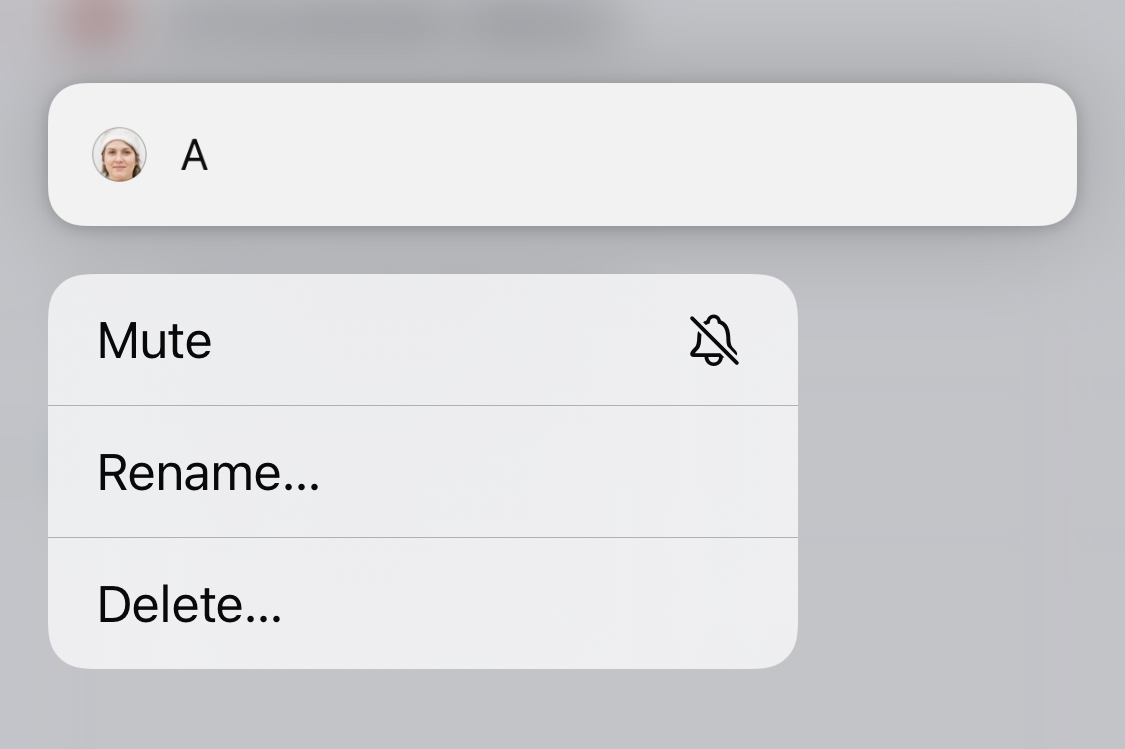
After you rename someone, they show up in your list and in all chats with their new name.
You may be curious what original name they used, even after you rename them. To do this, view their profile by opening the chat with them and tapping the three dots in the top right corner. You then see the name that you set for them. The small text below the name, “A” in this case, is the original name they set for themselves.
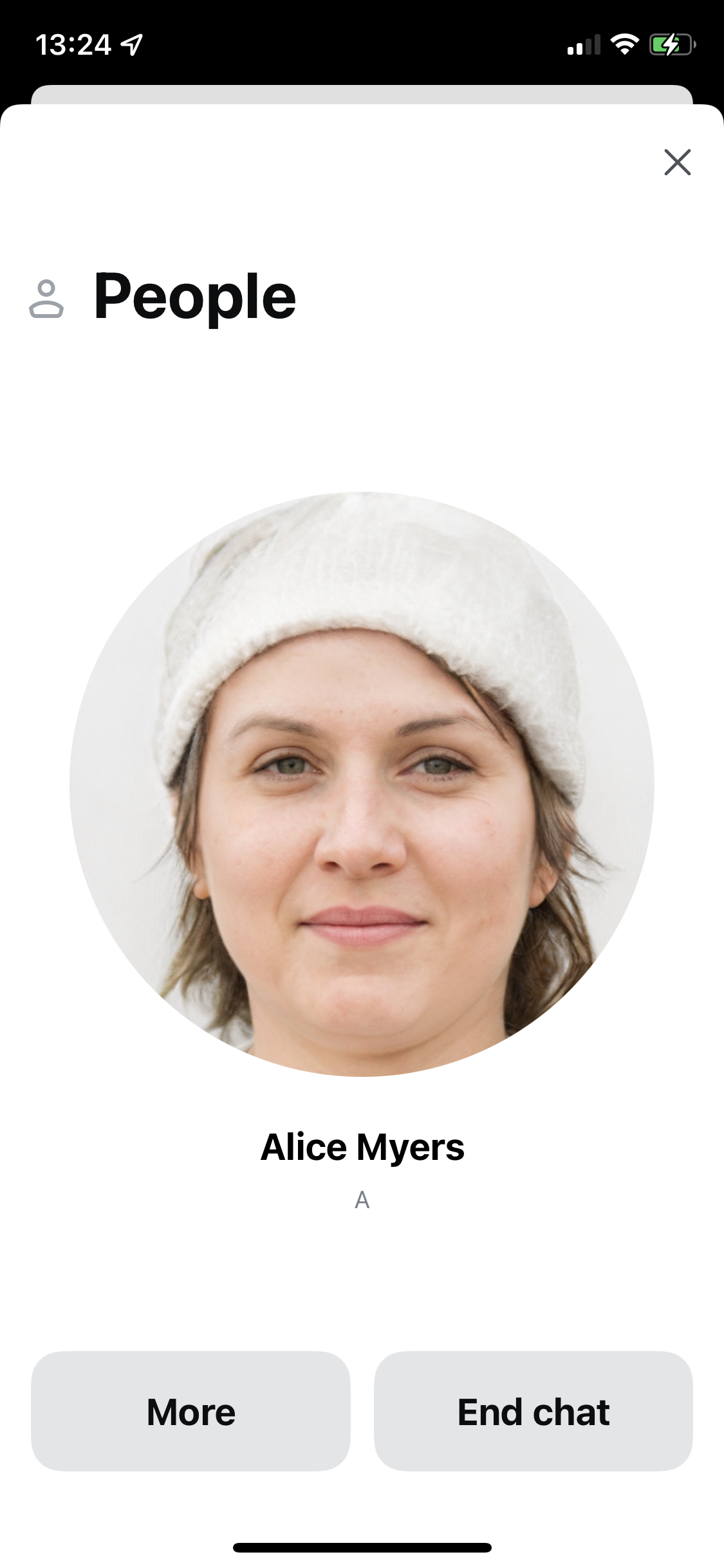
To remove the private “alias” you set for someone, just rename them again, but delete everything from their name field until it’s blank. Tact then reverts to the name that they entered for themselves.
Next steps
We’re thinking of other ways to augment how you see people in Tact, perhaps by having more private fields, like notes, where you can enter more info about why and how you know someone. If you have any thoughts on this, we’d like to hear your opinion in our discussion area.